The Manage Downloads Sub-Tab is the fourth and last tab from the left when the Save / Download Tab is chosen. It displays current extract status and links to completed extracts ready for download.
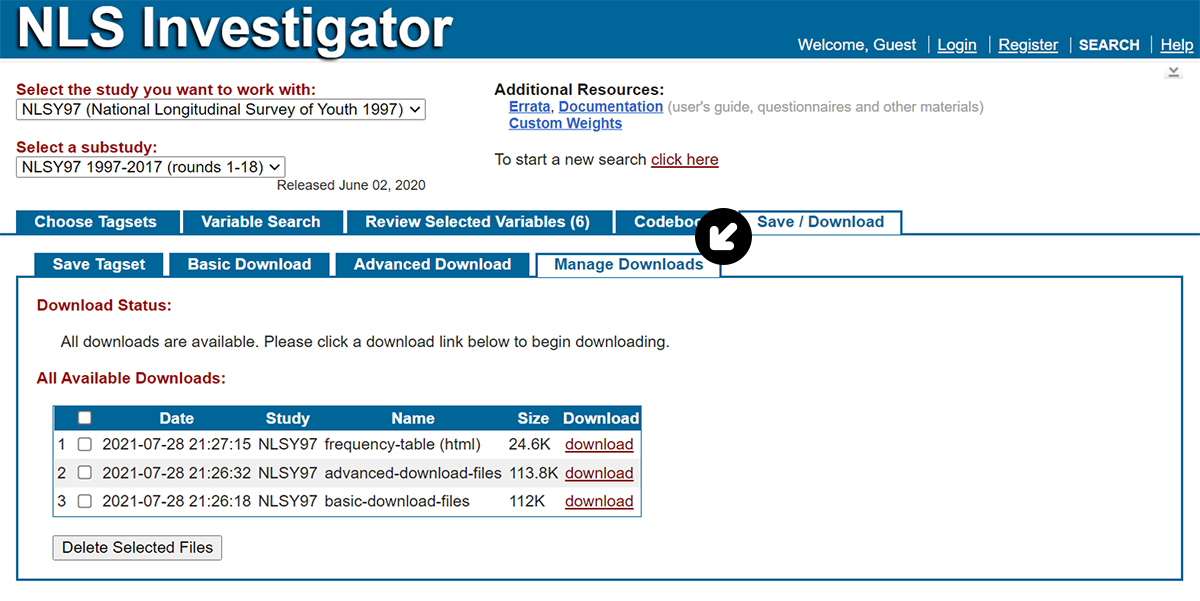
The All Available Downloads table lists your extracts and frequency tables, including date created, study (cohort), your chosen filename, and links to download each file. To remove an item from the list, check the corresponding checkbox in the left column and click the Delete Selected Files button under the table.