The Choose Tagsets Tab is the first tab on the left and will be the visible tab when Investigator loads the chosen cohort. It displays three sections: Required / Recommended Variables, Saved Tagsets, and Upload Tagset.
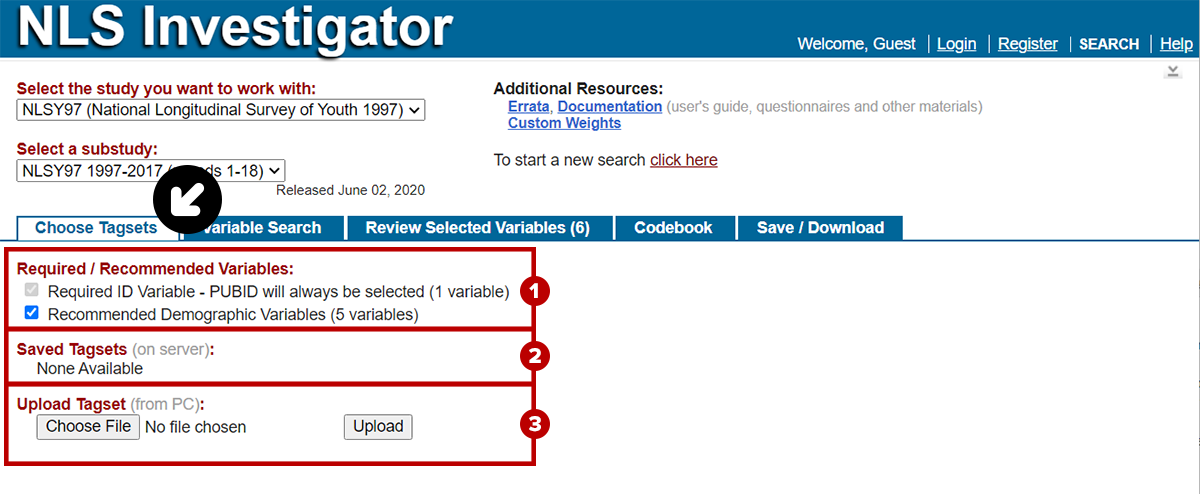
- In the first section top third of the tabpanel content, Required / Recommended Variables, you will find:
- Required variables, such as the PUBID, will be automatically selected and cannot be unselected.
- Recommended variables, such as race / ethnicity, will generally be automatically selected for you, but you can remove them from your tagset if desired.
- Note: A list of the required and recommended variables can be seen in the Review Selected Variables Tab.
- In the second section middle third of the tabpanel content, Saved Tagsets lists any tagsets that were saved on the server in previous sessions. This feature requires an account. To open tagsets on the server:
- If you have logged into Investigator and saved a tagset on the server for this cohort, under Saved Tagsets (on server) area, a list of your saved tagsets can be found.
- Check on the box to the left of the tagset's description to add the list of the variables to the Review Selected Variables Tab.
- Click on the red X to the right of the tagset's description to delete the tagset from the server. A confirmation will be presented.
- In the third section bottom third of the tabpanel content, Upload Tagsets allows you to load tagsets saved on your computer. This feature does not require an account. To open tagsets on your PC:
- Under Upload Tagset (from PC) area, simply click the Choose File button to locate a file to upload. Find the saved tagset on your computer. The tagset should have a file name such as default.NLSY97.
- Click the Open button in the browser's file explorer popup window, then click the Upload button to upload the tagset to our server. The variables from the tagset will now be listed in the Review Selected Variables Tab.