When using the Create Download of Data or Create Frequency / Table functions on the Advanced Download Sub-Tab, you can apply universe restrictors to define a subset of your data set for download purposes.
Example
If you are researching pregnancy in the NLSY97 cohort, you might only want data related to women. Restricting the universe to females in the NLSY97 requires the sex variable R05363.00 equal to 2 in the universe restrictor text box.
To access, check the checkbox next to the Apply Universe Restrictors option to enter the desired restrictors. You can enter the restrictor equation directly in the text box or click the Show Equation Editor button to help create the restrictors.
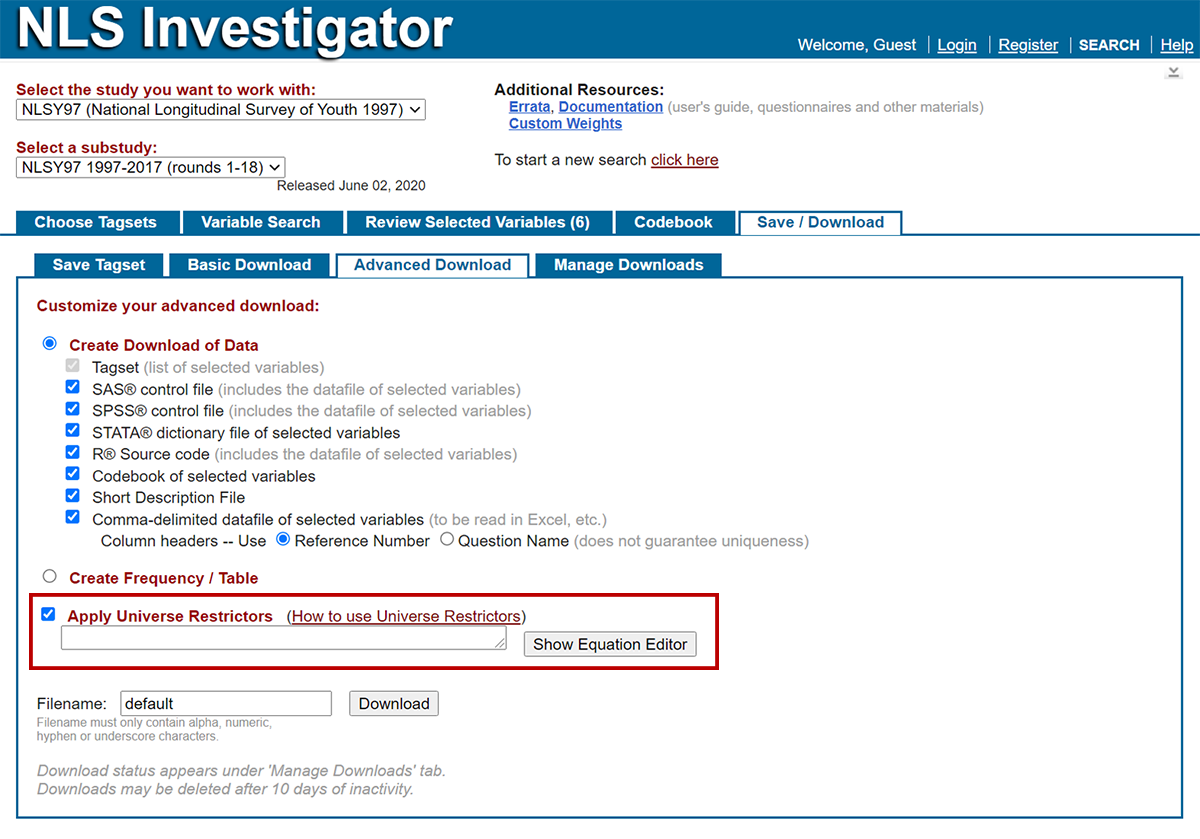
How to use the equation editor
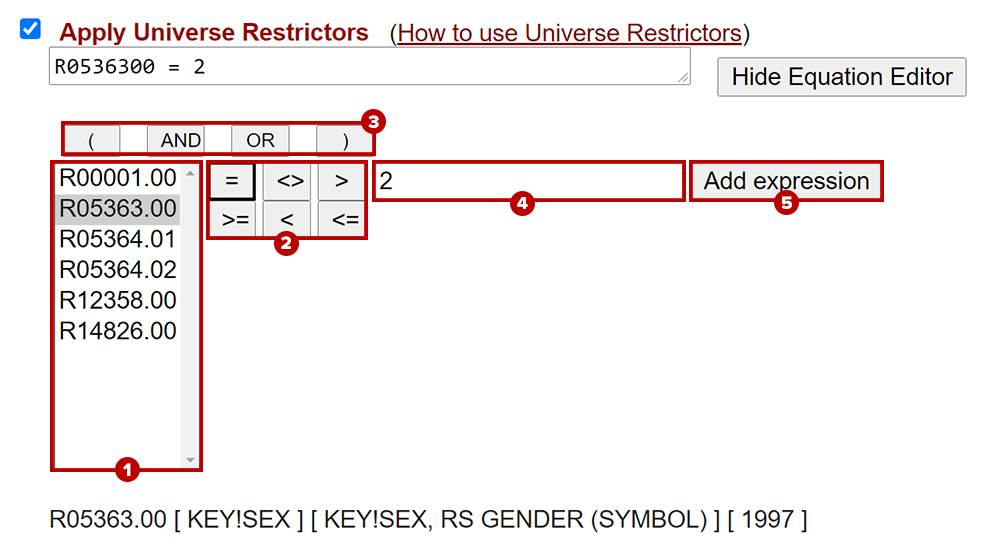
- Click on a variable in the list located on the left side of the equation editor. Only variables in your tagset will be available.
- When a variable is selected in the list, the RNUM, QNAME, Variable Title, and Survey Year will appear below the equation editor.
- Choose a logical operator by clicking one of the symbol buttons located to the right of the variable list.
- To use more than one variable, you will need to choose an AND/OR operand. If using more than one AND/OR operand, then you will also need parentheses. The operand and parentheses buttons are located above the logical operators.
- Enter a value in the text box to the right of the logical operator buttons. To identify values relevant to your tagged variables, use the Codebook Preview or Codebook Tab.
- Lastly, click the Add Expression button after using the equation editor to apply your restrictors.
Equation examples
- Equation with one variable: R0536300 = 2
- Equation with one operand and two variables: R0000100 = 1 AND R0536300 = 2
- Examples with multiple operands and variables:
- R0000100 = 1 AND (R1482600 = 1 OR R1482600 = 2)
- (R0000100 = 1 AND R0000200 = 1) OR (R0000300 = 1 AND R0000400 = 1)